Payer Manager
The Payer Manager retains information on companies and employers who generate W-2 and 1099 information for your 1040, 1040A, and 1040-EZ clients. Once entered in the system, a payer is saved and can be quickly added to subsequent W-2s and 1099s from a convenient drop-down list.
To access Payer Manager and view payers:
From the Return Manager, click the Tools menu; then, select Payer Manager.
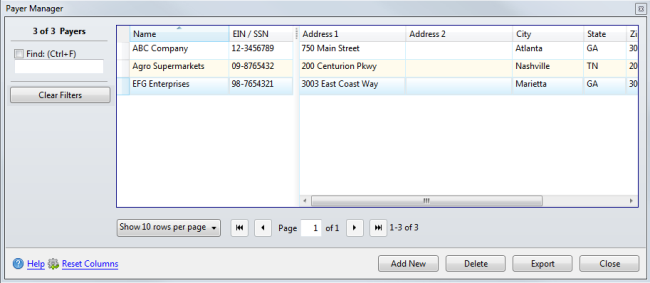
Payer Manager
How To Topics:
|
Payer Manager Function |
Description |
|---|---|
|
Find (Ctrl+F) check box/field |
If you select the check box and begin typing in the field, the window will jump to an entry matching the entry. |
|
Clear Filters |
Clears the Find filter and displays the entire list of payers in alphabetical order. |
|
Pagination controls |
Pagination controls allow you to set the number of items on a page as well as which page of data you're viewing. See Manager Pane. |
|
Add New |
Inserts a new row with blank fields for new payer information. |
|
Delete |
Removes the selected payer information from the Payer Manager. |
|
Export |
Exports a .csv file of all payers stored in the Payer Manager. |
|
Close |
Closes the Payer Manager. |
|
Help |
Opens Program Help window to information about Payer Manager. |
|
Reset Columns |
If you rearrange the order or size of the columns in the current tab of the manager, this resets the columns to their original order and size. |